Whether you are using a trial or the paid subscription of any dropbox plan, you can cancel it anytime if you don’t need it anymore. However, you won’t lose the subscription immediately after canceling it, as you have to wait till the end of the billing cycle.
After the billing cycle, your account automatically downgrades back to the dropbox basic (free plan). Want to cancel dropbox subscription on your device? Just follow this step-by-step guide:
Contents
Few Things To Know When Canceling Your Dropbox Subscription
Here are a few things you need to keep in mind regarding dropbox subscription cancellation:
- Deleting your dropbox app from PC or mobile devices doesn’t cancel your active subscription or delete your account.
- If your credit card expires, it won’t cancel your dropbox subscription either, as your bank will automatically transfer the payment to your new card.
- You can see your dropbox subscription’s past and future billing dates in your account’s “billing” section. If you don’t want to get charged, apply for cancellation before the next month’s billing cycle starts.
- To check which email id you have a dropbox charge, go to this tool and find it.
- If you don’t know your plan type, go to https://www.dropbox.com/account/plan and sign into your account to find that.
How To Unsubscribe From Dropbox Paid Or Trial Subscription?
If you are using dropbox.com or its desktop app, you can follow these steps to cancel your subscription for any dropbox paid plans (or their trial plans):
- Sign into your dropbox account and click on the profile or avatar icon.
- Go to “Settings” and click on the “Plan” tab.
Note: If you are using a business account, go to the admin console and the “billing” section to access the plan cancellation option.
- Click on Manage or Cancel Plan at the bottom of the tab. In case of trial plan cancellation, you will get an option “Cancel trial” click on that.
Note: If you are not getting the cancel plan option, you might have purchased the subscription on a mobile device and must go to your app/play store to close your dropbox account.
- Choose a reason for canceling your dropbox subscription and click on “Continue Canceling”.
- Before final cancellation, you will get a list of features you will miss out upon downgrading. Confirm the cancellation by clicking on “I still want to downgrade”. Once your subscription ends, you will receive an email on your registered mail id.
How To Cancel Dropbox Account Paid Or Trial Subscription on iPad, iPhone and Android devices?
If you have purchased a dropbox subscription or trial of any paid plan from a smartphone or tablet, follow these steps to cancel it:
For iOS Devices:
- Go to your iPhone or iPad’s “Settings” and click on your name on the top.
- Click on the “Subscriptions” option to check the list of all active plans.
- Tap on “dropbox” and choose the “Cancel Subscription” or “Cancel Trial” option.
- Confirm cancellation, and at the end of your billing cycle, the account will be downgraded to dropbox basic.
For Android Devices:
- Open the dropbox app on your android device and click on the “Account” tab in the bottom right corner.
- Scroll down to find the “Manage your subscription” option and click on it. Click on the “How to Cancel” option. At the bottom of your screen, there will be a “Cancel plan” option. Tap on it to get redirected to the Google Play Store. Alternatively, go directly to your Google play store and under your profile icon, click on the “Payments & Subscriptions” option.
- Find “dropbox” under subscriptions and click on the “Cancel Subscription” option. Once your subscription is over, you get a notification email on your registered mail id.
What To Do If You Can’t Cancel A Dropbox Subscription Online?
If you are not able to cancel a dropbox subscription online, you can apply through email for cancellation. To send a cancellation email to the dropbox team, follow these steps:
1) Use their given template for subscription cancellation, fill it out, and send it to their live chat support or email address (if you have a priority email option in your plan).
2) Alternatively, you can send your letter of cancellation request to them at their physical address in this format:
- Your first & last name
- Your registered email address. If you don’t remember it, mention your primary email address.
- Your payment method with Dropbox (credit card, PayPal, etc.)
- Enter your Debit/Credit card transaction id if you have signed up for the subscription through it or the following information:
- Card type (Visa, Mastercard, etc.)
- First six digits of the card
- Last four digits of the card
- Full name on the debit/credit card
- Date of the last charge from Dropbox
- Amount charged
- Billing postal code
- Mention the PayPal transaction ID for PayPal charges
- For iDeal or SEPA Direct Debit charges:
- Last four digits of your International Bank Account Number (IBAN)
- Mandate reference number
- Date of charge
- Amount charged
- Billing country
Send your letter with all these mentioned details to this address if you live anywhere (except the US):
Dropbox International Unlimited Company
PO Box 13480
Dublin 2
Ireland
If you are a US resident, send your letter to:
Dropbox, Inc.
PO Box 77767
San Francisco, CA 94107
Note: Letters sent physically take more time to reach and process by the team. So, the charges won’t be refunded if the dropbox team charges your account before processing your cancellation letter. Thus, it is better to cancel your subscription online if the renewal date is nearby.
What Happens When You Cancel A Subscription To Any Dropbox Paid Or Trial Plan?
Wondering what happens to my files when I cancel dropbox subscription? Before unsubscribing to dropbox membership (paid or trial subscription of paid plan), you must be aware of its outcomes. Whenever you downgrade your dropbox plan, the following changes occur depending upon the plan type you are using.
-
For a dropbox trial subscription
If you use a free trial of any dropbox paid plan, you can cancel it before the trial period ends so you won’t get charged for the paid subscription. After the dropbox cancel trial, your account downgraded to Dropbox basic, with the following changes:
- If you have submitted your credit card details for a free trial of paid dropbox subscription, your account will be downgraded after the end of the trial period (or billing cycle).
- However, if you signed up for a free trial using your Paypal account, the subscription will be immediately canceled for your account.
- Even after downgrading to a basic account, you will retain access to the shared and existing folders on your account.
- You will still be able to recover and restore deleted files/folders from their earlier version for up to 30 days.
-
For individual dropbox plan
Similarly, when you cancel dropbox pro or plus paid subscription, your account is downgraded to the basic plan. After downgrading to Dropbox basic:
- You don’t lose access to your existing files or folders, but the storage quota limits back to 2 GB.
- Once storage space is full, the connected devices on dropbox stop syncing.
- You get limited features associated with your dropbox basic account, like cloud storage, data syncing & sharing, with no advanced features.
- For the dropbox family plan
If you are already using the paid or trial subscription of the dropbox family plan and cancel it, all the members downgrade to the basic accounts with the following changes:
- All the members will still have access to the existing and shared content on their dropbox basic account.
- All family members will be able to retain a copy of the family folder.
- Even if the storage quota of their basic account exceeds, they can access the existing files. However, file syncing for their devices will stop unless they upgrade the plan.
- All family members can restore or recover the deleted dropbox files or folders for 30 days.
-
For the dropbox business plan
If you are an admin of any business team plan (standard, advanced or enterprise), you can cancel your subscription to move to a basic account. However, if you are a team member using a business plan, you have to ask your admin to cancel the subscription.
Once the subscription is canceled for the business plan at the end of the billing cycle, the following changes occur:
- After being downgraded to basic, your team is placed in a locked state where members can view the files/folders on your account but cannot edit them.
- In a locked state, you cannot create or upload new folders, and file syncing stops. Several features like inviting new team members, suspending or deleting them, view dropbox team logs and group management get disabled.
- You have to disband the team where all team members’ accounts are converted to individual dropbox accounts. Any team member who is not an admin loses access to the team content, but they can manage their own files & folders. How to cancel a dropbox business plan membership? Follow the below mentioned steps.
Conclusion
In most cases, you don’t get a dropbox cancel subscription refund, as the majority of their subscriptions and team plans are non-refundable. However, if you feel you have been charged unfairly, you can contact dropbox support for further assistance.
Now at the end of this guide, I hope the answer to how do you cancel a subscription on dropbox is clear. After canceling your dropbox subscription, you can upgrade it in the future when your requirement increases
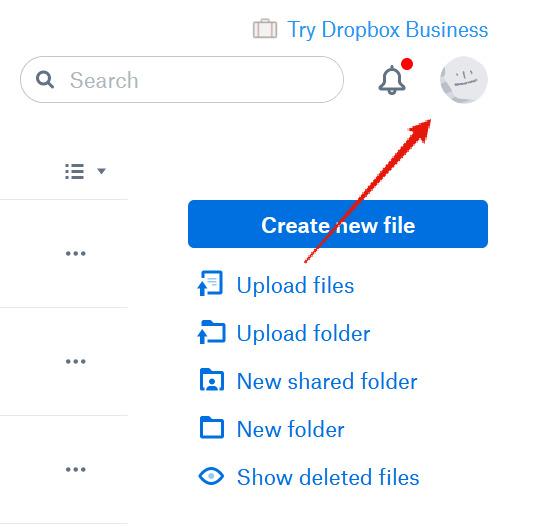
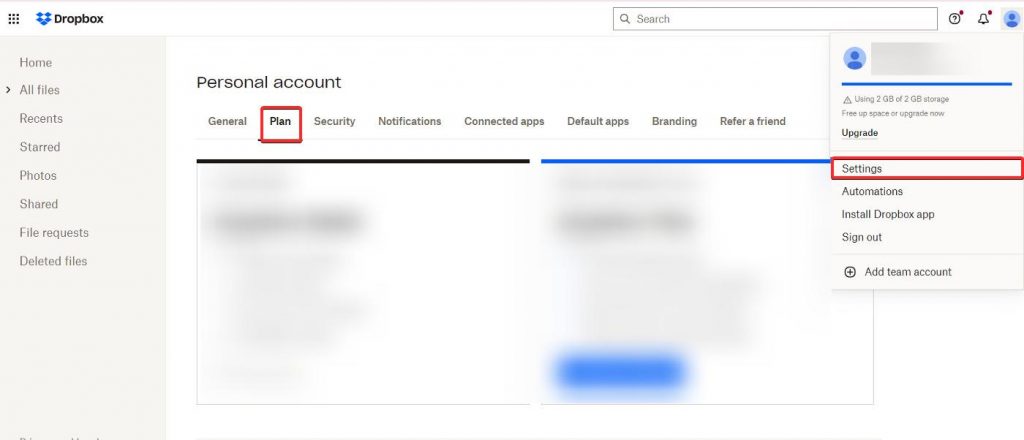

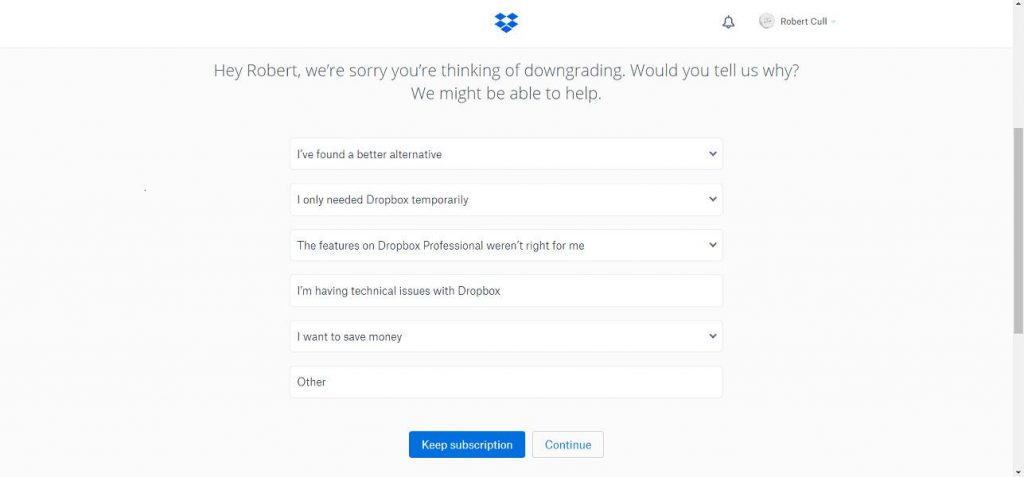
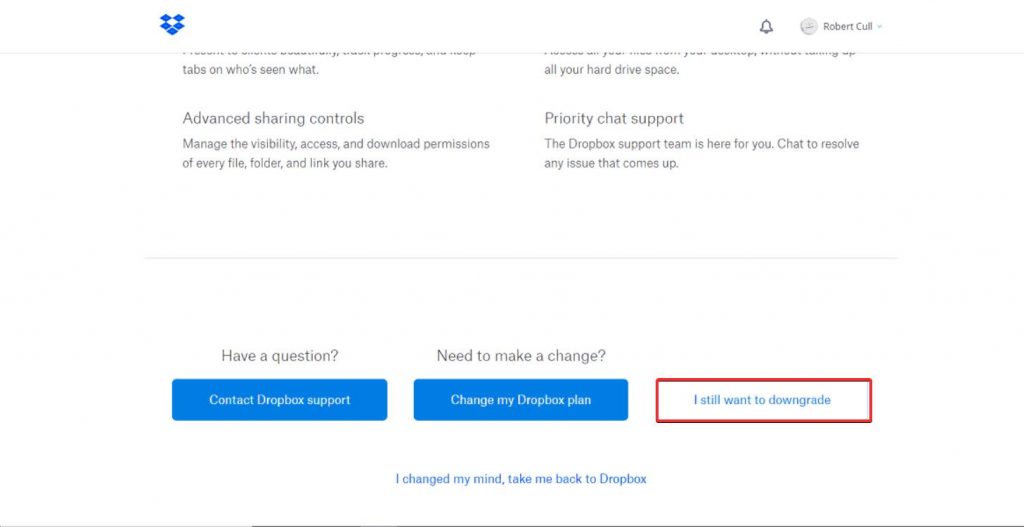
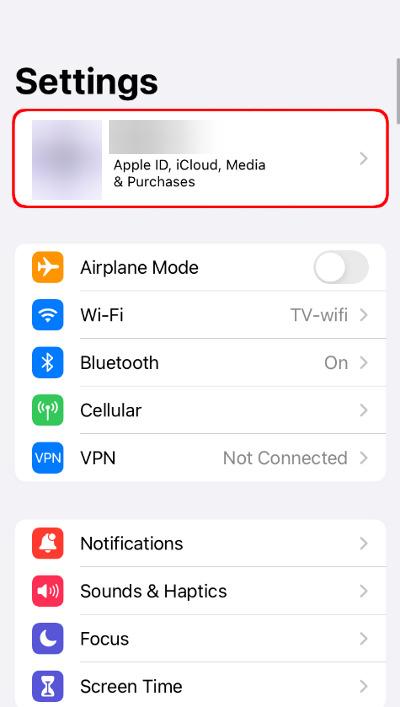
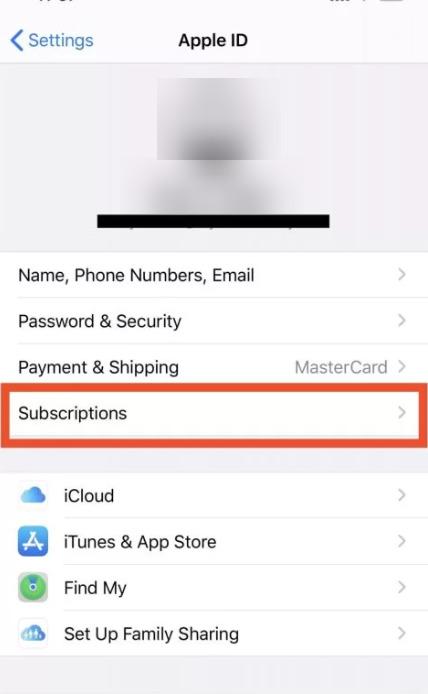
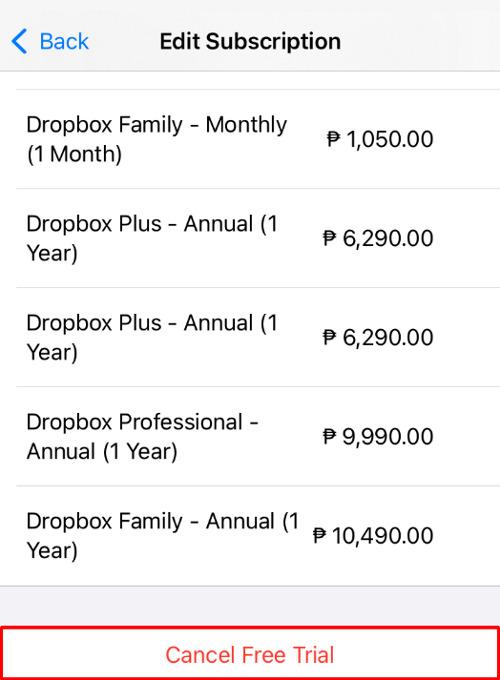
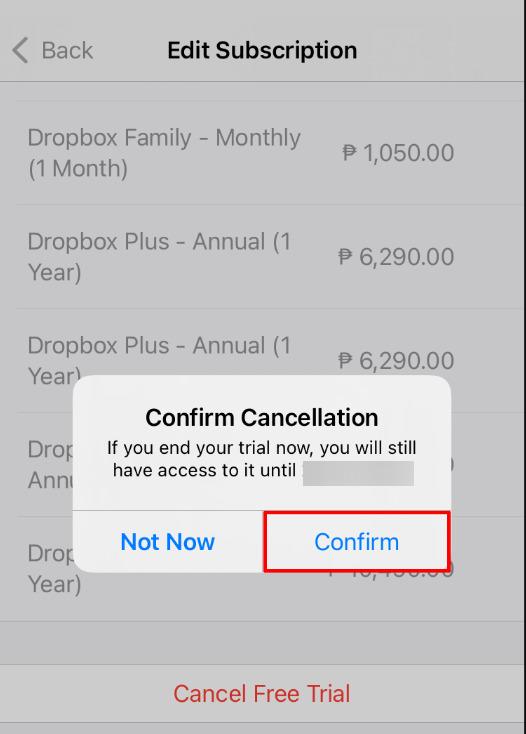
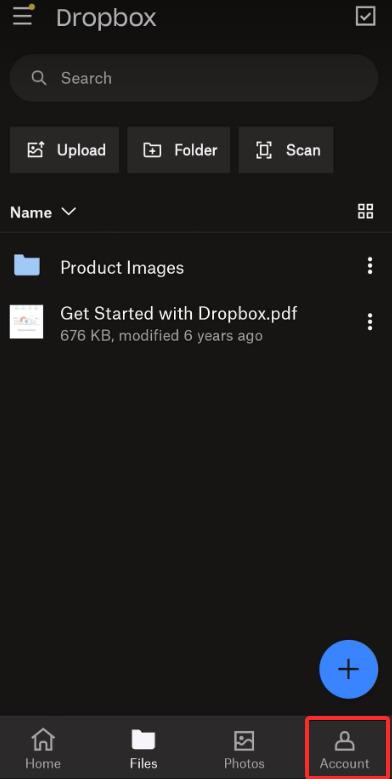
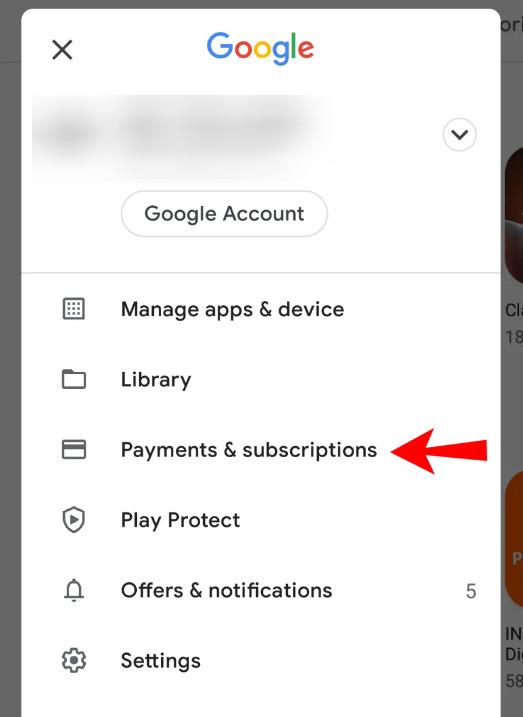
Leave a Reply