Apart from letting you share data online with your team and others, dropbox offers amazing tracking features for personal and team accounts. Using these features, you can:
- Check who is viewing a shared file or folder currently
- Access folder sharing information
- Track changes made to any file in the past, etc.
- View dropbox activity logs
Let’s see how you can track all this information on your dropbox account for better performance.
Contents
4 Must-Try Tracking Features in Dropbox
1. Version History Feature
Accidentally messed up with an existing dropbox file or folder? Don’t worry! The dropbox version history feature can save you in such scenarios.
As the name indicates, the feature allows you to view and restore the previous version of any file and folders in your account. Even if you don’t want to restore the old version, you can track the history of a particular file or folder on dropbox through this feature.
If you make a mistake in a document and restore its previous version after sending it to someone else, the person will be able to see the restored document instead of the version with that error.
It means once you restore the previous version of any shared file or folder through this feature, it automatically gets restored for everyone.
But how far you can view and restore the version history of any file or folder on dropbox actually depends upon your current plan:
- For Dropbox Basic, Plus, and Family plan, the period to restore the previous versions of a file/folder is 30 days.
- For Dropbox Professional, Standard, Advanced, and Enterprise plans, the period is 180 days.
Note: If you wish, you can extend the version history for your dropbox plan by buying one of their add-ons.
How to view the version history of a file/folder on dropbox?
To access the past versions of any dropbox document, simply log into your account and follow these steps:
- Select the file or folder you wish to access the version history of.
- Click on the “three-dots” icon or ellipsis next to its name.
- Go to the activity option and click on the “version history.” You can see the list of changes made from the latest to the oldest. You can track them or restore them as per your requirements.
2. Follow Dropbox Folder
With the “Follow a Folder” feature on dropbox, you can track the activity happening in that folder by other people. As you follow a folder, you get notified each time a file gets added or deleted from that folder or its sub-folders.
Depending upon your notification preferences, you will receive an email as the activity occurs in that folder or once a day. Under your notification preferences, you can select the activities you want to be notified about and how often.
You can follow any shared or team folder to get notifications for particular activities. However, if your access gets removed from that folder, you will no longer receive notifications about activities happening in that account.
Also Read: How To Delete a Folder in Dropbox?
To “Follow a Folder” on your dropbox account, sign in with credentials and perform these steps:
- Select the folder you wish to follow and click on the ellipsis or three-dots icon next to its name.
- Choose the “follow” option.
- Select the activities or actions you want to receive notifications and how often.
- Confirm your action.
Similarly, to unfollow any existing shared folder, again go to the ellipsis icon, click on the “following” option and choose to unfollow.
Bonus Information: Dropbox now allows users to create automated folders to automatically perform some specific tasks like sorting, unzipping, tagging, or converting files when a new file is added to a folder.
You can choose from various automation options and share the automated folder with other people. You can add automation to an existing shared folder if you have edit access.
3. Track Viewer Info
To keep track of who is viewing the files you shared on dropbox, you can turn on the “viewer info” feature. It allows you to see who is currently viewing your shared file/folders and when was the last time someone viewed it (depending upon the plan you have).
When viewer info is turned on for your account and the profile avatars of users currently viewing a shared file appear on the file preview in color. By hovering over their avatars, you can see who all are viewing that file currently.
If you give someone “can view” or “can edit” access for a shared file and that person is not currently viewing that file, their profile avatar will appear in gray.
However, if you have shared a file with team members through a shared link, contributors’ profile avatar will appear only when they view or access the file.
Apart from current view information, users with the following plans can view when was the last time someone viewed a file:
- Dropbox Business Advanced plan
- Dropbox Business Enterprise plan
- Dropbox Business Education plan
- Dropbox Professional
To view last viewed information of a shared file, you can simply go to that person’s gray avatar on file preview.
This feature also informs whether or not the person viewing your file has already joined your Dropbox business team or not. So, if you want, you can invite them to become a member of your team by clicking on their profile picture.
Similarly, if you want to join someone else’s team using the viewer info feature, go to the shared file, click on that person’s profile icon whose team you want to join, and select the option “Request to Join.”
Viewer info for dropbox accounts is enabled by default. So, if you wish, you can disable it for specific files/folders or the whole account. Here is how to do it.
Steps to disable viewer info for specific files/folders:
- Go to your dropbox account, select that file or folder and click on the share icon in the top right corner
- Choose the gear or settings icon.
- Go to the “viewer info” option and turn off the toggle. Save the updated settings.
Note: Only the shared folder owner can disable this viewer info for the whole folder. Other members accessing that folder can only disable the viewer info for the files shared in that folder.
Steps to disable viewer info for Dropbox Business Team account:
- Go to the admin console on your dropbox account and Click on the “Settings” option.
- Hover to the “Viewer Info” and choose one of the following options:
- Off by Default: If you select this option, the other members of your team can enable the viewer info feature for the files they own.
- Off Completely: If you choose this option, team members won’t be able to turn on viewer info for any files/folders (even those they own).
4. Track downloads
If you wish to track how many times a particular link shared by you gets downloaded by other people, you can do it with the help of Short URL services like Bitly or Goo.gl.
Dropbox doesn’t let you directly track download count, but by creating a short URL of the shared file, you can see the click count of that file for a specific time range (7 days, 30 days or even hours). You can also get the geographical details of people clicking on that link to track your potential audience.
2 Task Management & Tracking With Dropbox Paper
Apart from the cloud-storage system, you can utilize Dropbox’s online document workspace, Dropbox Paper, to collaborate in real-time with your team members and others. The tool allows you to organize and track all your important media files, documents and to-do lists in one place.
The two notable features of Dropbox paper are:
1. To-do List Feature
With the to-do list feature, you can add meeting notes, lines of codes, GIFs, media files and almost everything you need for your project on Dropbox paper using pre-built templates.
For collaboration, you can invite other team members to access that list and assign them sub-tasks next to the work itself.
2. Task Management Tools
The task management tools of Dropbox paper allow you to assign various tasks to your team members and track their activity & progress effortlessly. These tools let you:
- Add due dates for the assigned work for teammates. As the deadline approaches, the tool sends automatic reminders to contributors for their pending tasks.
- Once a contributor completes an assigned task, they can mark it completed so you and other members can track their progress & activity.
- Whenever someone contributes to the paper doc, their name shows in the margin next to that task, along with their contribution details, so that everyone can keep track of it.
- Directly add comments and tag contributors for feedback. They will get instant notifications, eliminating the need to send individual emails to everyone.
Discontinued Dropbox Tracking Feature
Traffic and Insights Feature
Previously, dropbox used to offer traffic and insight features to track the views and downloads received on a shared file or link. Using this feature, you could track how people have responded to your shared file.
The tool used to provide the following information of a recipient when they access the file from direct sharing:
- Recipients’ name
- Their devices
- Whether they have downloaded or viewed the file
- When they acted on that file
The traffic and insights stats were displayed within the dropbox account as a graphical chart showing total views and downloads for different weeks or days.
But as this feature is no longer available, you can use short URL services (mentioned above in this guide) to track downloads and view data of a shared file or link.
Conclusion
These dropbox tracking features make your life more sorted by letting you stay in sync with your team members and other contributors. If you are using a Dropbox Business team account, you can track team progress through team activity logs, devices connected to your account, past activities done on your shared files and who accessed which file.
Use all this information strategically to plan your future work strategy and stay with other contributors on the same page.
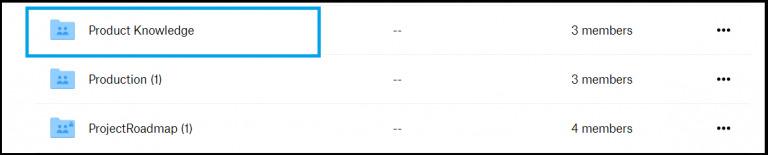
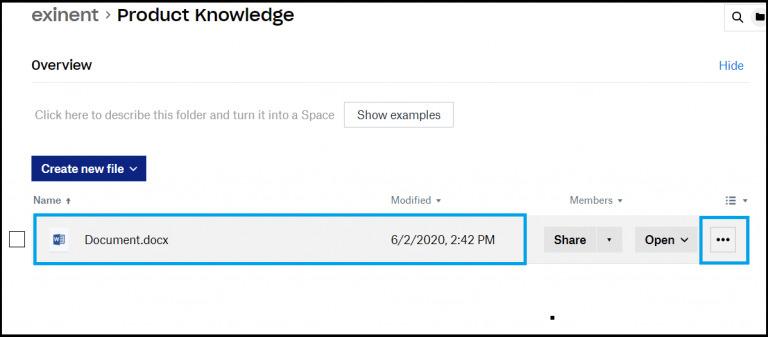
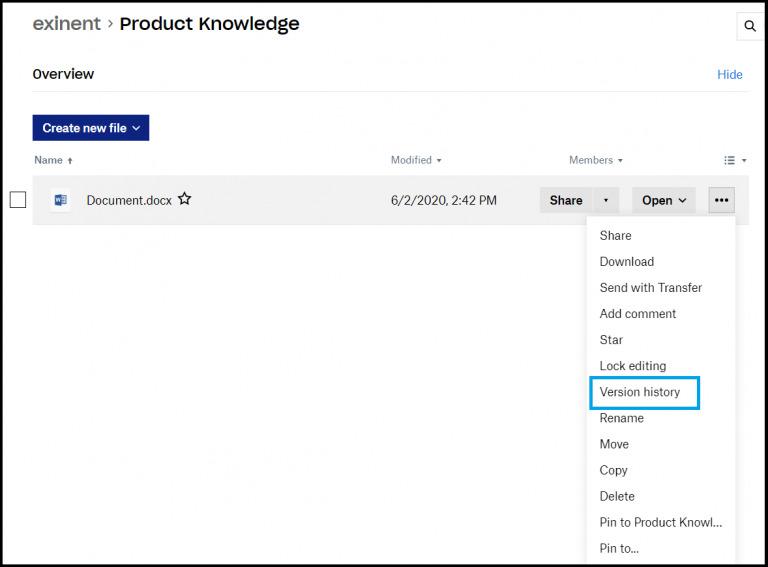
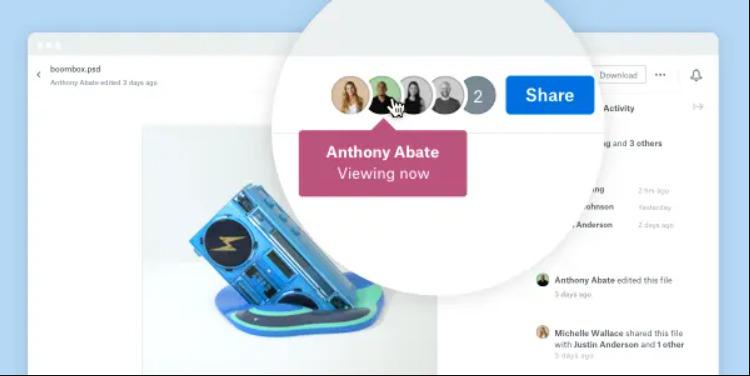
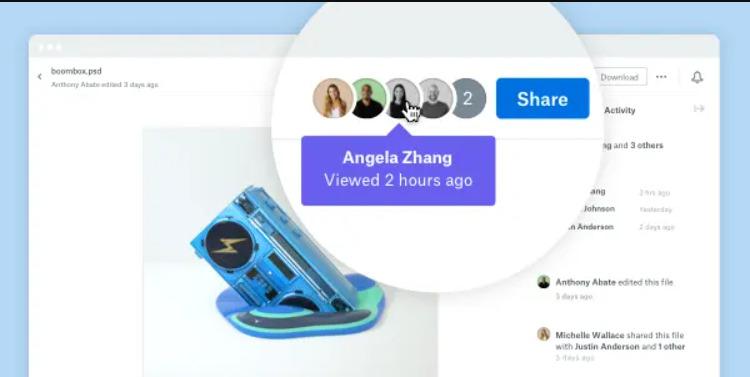
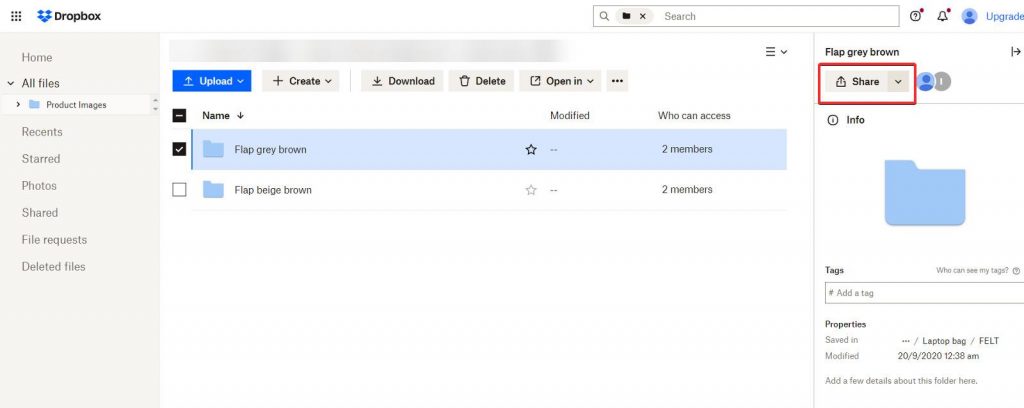
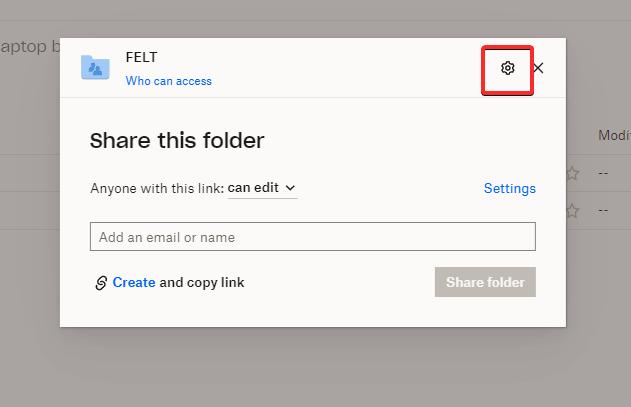

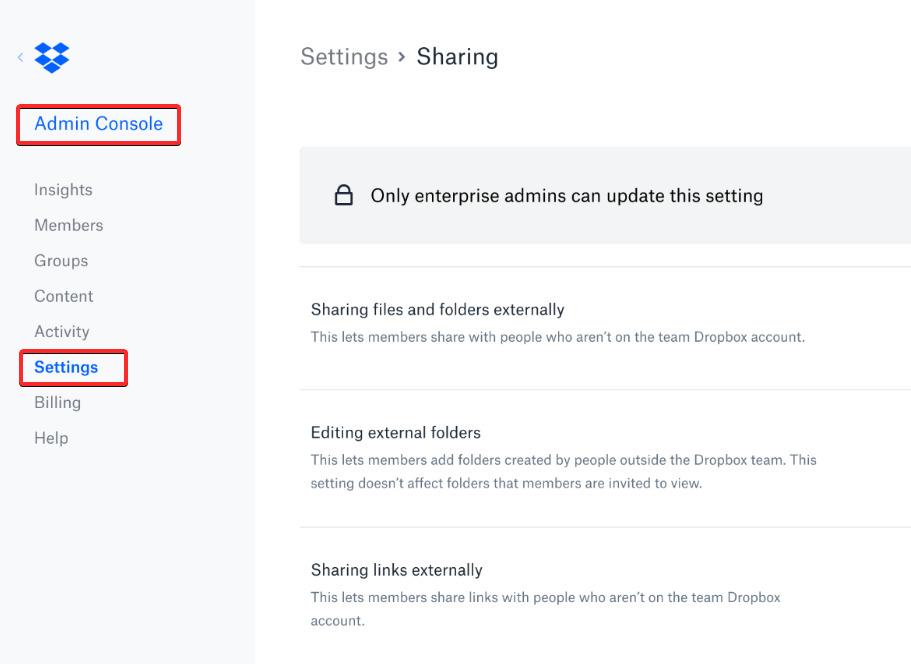
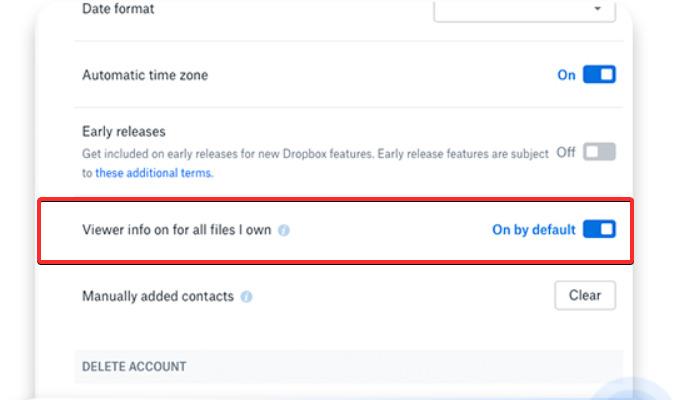

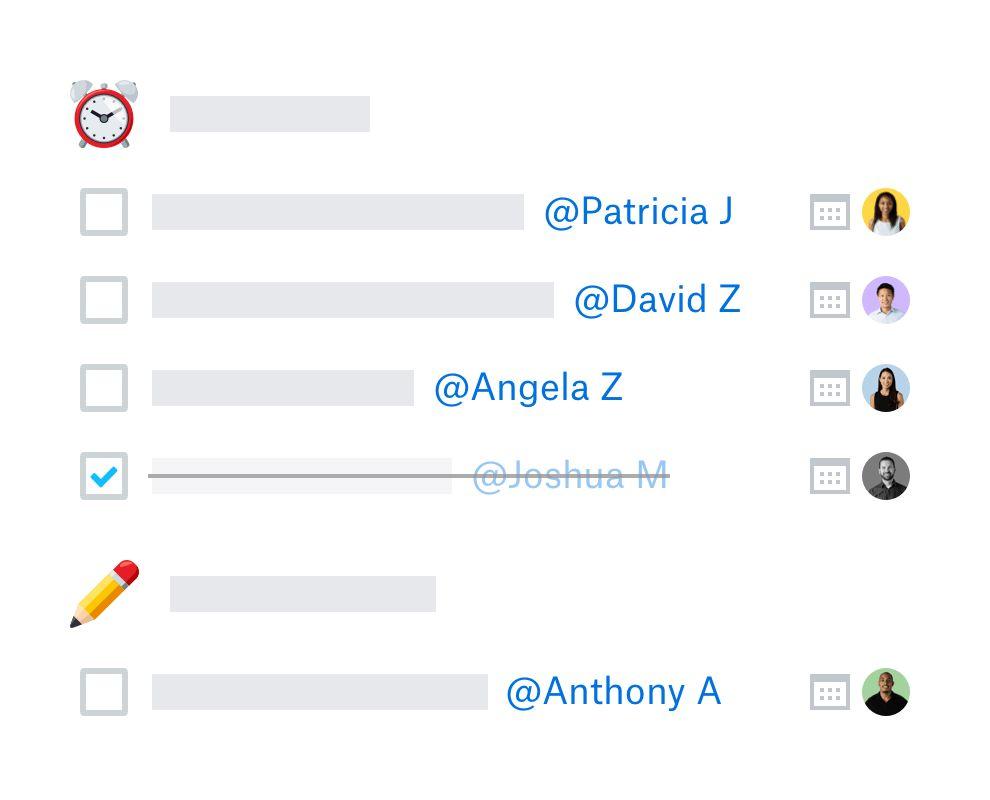
Leave a Reply